U.S. Department of Transportation
Federal Highway Administration
1200 New Jersey Avenue, SE
Washington, DC 20590
202-366-4000
Federal Highway Administration Research and Technology
Coordinating, Developing, and Delivering Highway Transportation Innovations
 |
| This report is an archived publication and may contain dated technical, contact, and link information |
|
Publication Number: FHWA-RD-99-059 Date: FEBRUARY 1999 |
Each developed Level 1 or Level 2 specification is typically based on thousands of individually determined lot LCC’s, each of which is determined by simulating sublot performance and estimating associated sublot LCC’s. Obviously, it would be nearly impossible to present this immense amount of data to the user in a comprehensible format, nor would the typical user have an interest in such detail. For those users that do wish to see the detailed lot or sublot performance or LCC information, the Drill-Down document is provided as a method of viewing such data.
As an example, let’s say that the user has chosen to define the as-designed LCC based on the simulation of 500 lots. The user could then use the drill-down document feature to look at the distresses and LCC’s that were simulated for sublot 2 in lot 421 of 500. Such detailed investigations allow the user to really understand how the chosen
M & R plan is functioning, as well as to compare the types and magnitudes of the different included LCC’s. This chapter describes all aspects of the Drill-Down document program feature.
Each Drill-Down document is developed in reference to a previously simulated specification. A new Drill-Down document may be created using one of the following three methods:
An existing Drill-Down document may be edited using one of the following methods:
When you create a new Drill-Down document, the pop-up dialogue box shown in figure 37 will appear. This dialogue box consists of a Name input box, a series of controls that allow you to select the simulation scenario of interest, and a summary area showing a list of the simulated lots that make up the defined simulation scenario. Details on how to use this dialogue box are described in this section.
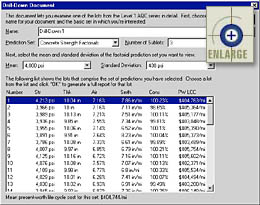 |
Figure 37. Example of the Use Specification document main screen. |
You may change the name of the Drill-Down document by entering a new name in the Name input box. The name you enter will show Drill-Down document name in the Specifications tab of the Database Control dialogue box.
Use the Prediction Set control as a first step toward selecting the particular set of simulated lots that you would like to have displayed in the summary area. This list box will contain one or more of the following:
If you have chosen to develop preconstuction output for different numbers of sublots, the Number of Sublots list box will reflect that choice. Use this control to select the particular number of sublots for which you would like to view data. The lot information displayed in the summary area will, therefore, be specific to this selected number of sublots.
Mean and Standard Deviation List Boxes
The last two controls used to determine what simulated lots will appear in the summary area of the dialogue box are the Mean and Standard Deviation list boxes. (Note: These list boxes are only valid when viewing Level 1 factorial prediction sets.) Use these controls to display the summary of lots simulated for a particular combination of AQC mean and chosen standard deviation. A different set of simulated lots would exist for each combination of prediction set, number of sublots, AQC mean, and AQC standard deviation.
Generating the Drill-Down Document Output Report
To
generate a drill-down document output report for one of the lots displayed
in the summary area, select the lot from the list by single clicking with
the mouse (the selected lot will become highlighted) and hit the ![]() button. You may also generate this output
report by double-clicking on the appropriate lot. Either of these
actions will close the Drill-Down document main screen and automatically
open the generated Drill-Down output report. The Drill-Down
output report is described in more detail in chapter 6.
button. You may also generate this output
report by double-clicking on the appropriate lot. Either of these
actions will close the Drill-Down document main screen and automatically
open the generated Drill-Down output report. The Drill-Down
output report is described in more detail in chapter 6.
If
you would like to exit the Drill-Down document without saving your
changes, click on the ![]() button. Clicking either button will return
you to the PaveSpec main window.
button. Clicking either button will return
you to the PaveSpec main window.