U.S. Department of Transportation
Federal Highway Administration
1200 New Jersey Avenue, SE
Washington, DC 20590
202-366-4000
Federal Highway Administration Research and Technology
Coordinating, Developing, and Delivering Highway Transportation Innovations
| USER'S MANUAL |
| This user's manual is an archived publication and may contain dated technical, contact, and link information |
|
| Publication Number: FHWA-HRT-16-020 Date: September 2015 |
Publication Number: FHWA-HRT-16-020 Date: September 2015 |
The purpose of this document is to describe to users how to use Federal Highway Administration’s (FHWA’s) Traffic Incident Management Benefit-Cost (TIM-BC) Tool Version 2.0, featuring eight sub-tools for various TIM strategies. The tool can be downloaded at the link from FHWA website.[1]
The TIM-BC tool was developed primarily to assist State and local engineers and decision-makers in conducting the associated benefits to costs estimations related to a wide range of TIM strategies and determine the return on investment.
The following are the requirements for use of the Web-based tool:
If you are using a downloaded package of the software, after you unzip the package, go to folder “…\Production” and double-click “index.html” to open this tool. Alternatively, click the shortcut “LAUNCH THE TIM-BC TOOL” directly.
Data must be entered by the user in order to get estimates from the tool. These data are described in Section 3, Required User Inputs. If exact local values are not known for an entry, a general estimate can be made by using regional or national default values.
The web-based TIM-BC tool’s home page consists of a series of links for each of the eight (8) TIM programs through which users can navigate. This is shown in Figure 1 below. Each of these TIM programs also consist of a series of screens beginning with high-level program information, then with segment-specific information, and ending with a summary screen showing the calculated benefit elements and the benefit-cost ratio.
A description of each of the screens is discussed as follows. The user can move directly to any of these screens by clicking the button  .
.
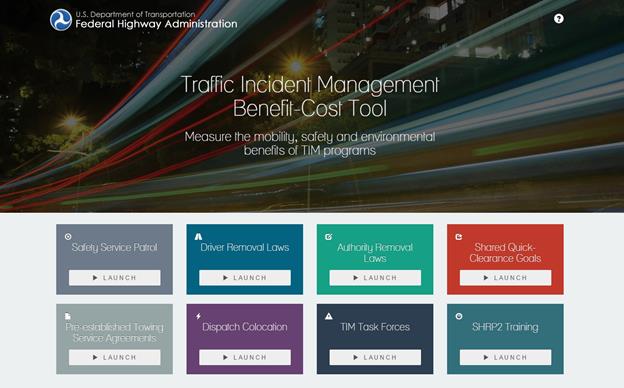
Figure 1. Screenshot. TIM-BC Tool Homescreen.
 button to see more information about the tool, such as whom to contact with questions or if issues are found.
button to see more information about the tool, such as whom to contact with questions or if issues are found.