This section lists TNM's hardware and software requirements and provides instructions on how to install TNM.
This User's Guide Addendum is essential to both the experienced and inexperienced TNM user. It details the enhancements in the program up to and including Version 2.0. Use it in addition to the TNM 1.0 User's Guide, your main information source. New users should also use the "TNM Trainer," the interactive tutorial that is included in the TNM Version 1.0 package.4 For quick reference help, users can select the Help menu while using TNM. In addition, TNM sometimes "pops up" brief help information during various operations (see Section 7.1 in the TNM 1.0 User's Guide).
The different typeface and icon conventions used in this User's Guide Addendum are as follows:
Bold - is used for emphasis and to introduce new terms, which are defined in Section 2, Terminology.
 - A light bulb icon points out helpful tips, suggestions, engineering hints, and shortcuts that may save you time.
- A light bulb icon points out helpful tips, suggestions, engineering hints, and shortcuts that may save you time.
 - A stop sign icon represents warnings and when you should pay special attention to what you're doing to avoid unexpected results.
- A stop sign icon represents warnings and when you should pay special attention to what you're doing to avoid unexpected results.
 - A Department of Transportation icon points out when you should refer to Appendix A of the TNM 1.0 User's Guide for FHWA policies relating to a topic.
- A Department of Transportation icon points out when you should refer to Appendix A of the TNM 1.0 User's Guide for FHWA policies relating to a topic.
The TNM Version 2.0 package contains the following:
Note: TNM Version 2.0 is the latest upgrade to the TNM Version 1.0 release package. It is a complete release package. Existing owners of TNM may purchase the latest upgrade, TNM 2.0, for $495 almost 30 percent off the regular TNM price.
Information on how to purchase TNM can be found on the (McTrans website) or by contacting McTrans directly at:
McTrans Center
University of Florida
2088 Northeast Waldo Road
Gainesville, FL 32609
(352) 392-0378
Fax: (352) 392-3224
Additional information on TNM 2.0 can be found on the TNM website. The webpage contains this TNM Version 2.0 User's Guide Addendum in Adobe Acrobat PDF file format, as well as contact information for technical support.
Beginning with the release of Version 1.1, TNM has been upgraded from a 16 bit Microsoft® Windows application to a 32 bit Windows application. This change effectively removes any platform dependence, allowing TNM to run more efficiently regardless of the Windows operating system (Windows 95, 98, NT, etc.). It should be noted that this change has also obviated TNM use on previous Windows operating systems (e.g., Windows 3.1, since 3.1 is a 16-bit platform).
Substantial improvements to computational run time have been shown during testing between Versions 1.0b and 2.0, with most cases computing in approximately half the time. Figure 1 shows a run-time comparison of the official TNM test case (see Section 3) for several combinations of hardware and operating systems. The test case consists of the following: 9 roadways, 1 barrier (with 3 perturbations up and down), 2 terrain lines, and 32 receivers.
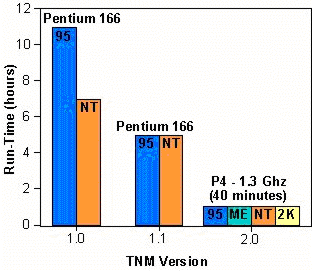
Figure 1. TNM run-time comparison
The recommended computer system requirements for TNM Version 2.0 are:
Although TNM may run on a less efficient computer than recommended above, some capabilities may be affected, including the graphical user interface or the speed of the noise calculations. For additional information, refer to Section 1.3 in the TNM 1.0 User's Guide.
To install TNM on your computer:
The FHWA TNM is a registered copyright and trademark, which encompasses the User's Guide, Technical Manual, and software source and executable codes. For developers interested in obtaining the software source code, acceptance of the TNM Source Code Licensing Agreement is a prerequisite. Under the terms of the Licensing Agreement, any modifications, enhancements, or derivatives of TNM, as well as distribution of the modified source code, which makes reference to the FHWA's trademarks, are strictly prohibited without the express written permission of the FHWA.
 See Appendix A in the TNM 1.0 User's Guide for FHWA policy related to TNM Copyright and Trademark.
See Appendix A in the TNM 1.0 User's Guide for FHWA policy related to TNM Copyright and Trademark.
Services are available to help you with your questions. Registered owners are entitled to receive technical support and information on upgrades and supplementary guides.