Notice
This document is disseminated under the sponsorship of the U.S. Department of Transportation in the interest of information exchange. The U.S. Government assumes no liability for the use of the information contained in this document.
The U.S. Government does not endorse products or manufacturers. Trademarks or manufacturers' names appear in this report only because they are considered essential to the objective of the document.
Quality Assurance Statement
The Build America Bureau and the Federal Highway Administration (FHWA) provide high-quality information to serve Government, industry, and the public in a manner that promotes public understanding. Standards and policies are used to ensure and maximize the quality, objectivity, utility, and integrity of information. The Bureau and FHWA periodically review quality issues and adjust their programs and processes to ensure continuous quality improvement.
| Technical Report Documentation Page | ||||
| 1. Report No. FHWA-HIN-19-002 |
2. Government Accession No. | 3. Recipient's Catalog No. | ||
| 4. Title and Subtitle P3-VALUE 2.2: Quick Start Guide |
5. Report Date January 2019 |
|||
| 6. Performing Organization Code V327 |
||||
| 7. Author(s) Wim Verdouw, IMG/Rebel Marcel Ham, IMG/Rebel |
8. Performing Organization Report No. DOT-VNTSC-FHWA-19-07 |
|||
| 9. Performing Organization
Name And Address Volpe National Transportation Systems Center, U.S. Department of Transportation 55 Broadway, Cambridge, MA 02142 |
10. Work Unit No. (TRAIS) | |||
| 11. Contract or Grant No. HW5NA/SD284 |
||||
| 12. Sponsoring Agency Name
and Address Federal Highway Administration Office of Innovative Program Delivery 1200 New Jersey Avenue, SE Washington, DC 20590 |
13. Type of Report and Period Covered | |||
| 14. Sponsoring Agency Code
HIN |
||||
| 15. Supplementary Notes Contracting Officer's Technical Representative: Patrick DeCorla-Souza, FHWA Office of Innovative Program Delivery |
||||
| 16. Abstract The purpose of the Quick Start Guide is to provide the user with a brief overview of the P3-VALUE 2.2 analytical tool. The Quick Start Guide describes a series of basic step-by-step instructions used to navigate the inputs and outputs of the tool. The P3-VALUE 2.2 analytical tool can help users understand the processes and considerations that go into a rigorous quantitative analysis of public-private partnership procurement options for transportation projects. |
||||
| 17. Key Words Public-private partnerships, highways, project delivery, project finance, tolling, real toll concessions, availability payment concessions, long-term lease concessions, SEP-15, GARVEE, TIFIA, Private Activity Bond. |
18. Distribution Statement No restrictions |
|||
| 19. Security Classif. (of this report) Unclassified |
20. Security Classif. (of this page) Unclassified |
21. No. of Pages 14 |
22. Price N/A |
|
| Form DOT F 1700.7 (8-72) Reproduction of completed page authorized | ||||
The purpose of the Quick Start Guide is to provide the user with a brief overview of the P3-VALUE 2.2 tool. The Quick Start Guide describes a series of basic step-by-step instructions used to navigate the inputs and outputs of the tool. For more detailed instructions and the methodology behind the tool, please see the Guide to P3-VALUE 2.2.
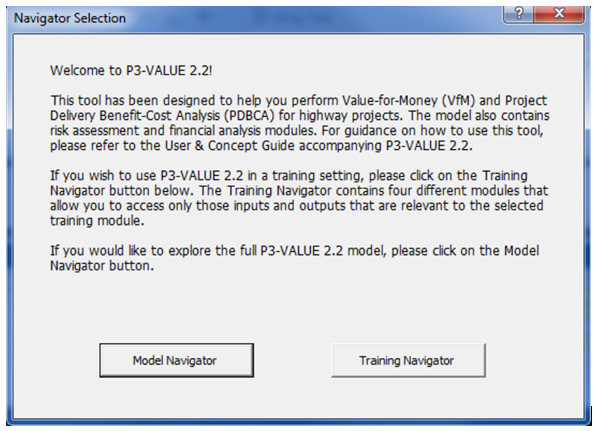
The figure shows the opening panel for P3-VALUE 2.0. It reads:
Welcome to P3-VALUE 2.2!
This tool has been designed to help you perform Value-for-Money (VfM) and Project Delivery Benefit-Cost Analysis (PDBCA) for highway projects. The model also contains risk assessment and financial analysis modules. For guidance on how to use this tool, please refer to the User & Concept Guide accompanying P3-VALUE 2.2.
If you wish to use P3-VALUE 2.2 in a training setting, please click on the Training Navigator button below. The Training Navigator contains four different modules that allow you to access only those inputs and outputs that are relevant to the selected training module.
If you would like to explore the full P3-VALUE 2.2 model, please click on the Model Navigator button.
Select the "Model Navigator" to access the full model. The "Training Navigator" contains four training modules that provide limited access to only the most relevant inputs and outputs for a particular training session
If "Model Navigator" is selected, the following user form will appear. The Model Navigator enables the user to navigate the P3-VALUE 2.2 tool. If the user wishes to switch to the Training Navigator, one may do so by clicking the "Go to Training Navigator" button on the top right. The user can exit the Navigator at any point by clicking on the exit "X" at the top right corner of the Navigator. To access the Navigator again, simply click on the "Navigator" button on the toolbar (see below).
The Model Navigator has two different view options: a high-level and a detailed-level view. Users can choose between the high-level view and detailed-level view using the radio buttons at the top left of the Navigator.
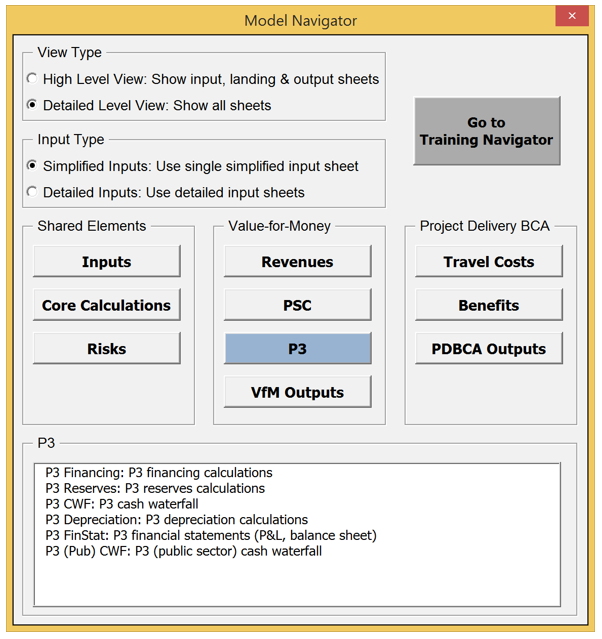
This figure shows the Navigator Panel of the Tool. It shows the detailed level view with the P3 button selected. The sheets include:
In the high-level view, the user has access only to the inputs, landing sheets (see below) and outputs. Detailed calculation sheets are hidden to provide the user with overall understanding of the model flow and logic. By clicking on any of the buttons in the high-level view, the Model Navigator will either list the relevant input sheets (for the "Inputs" button), output sheets (for the "Risks", "VfM Outputs" and "PDBCA Outputs" buttons) or take the user to the relevant landing sheet (for all other buttons). For the listed input and output sheets, the user can click on them to directly access these input and output sheets.
In the detailed-level view, all sheets are visible and accessible to the user. By clicking on any of the buttons in the detailed-level view, the Model Navigator will list all relevant worksheets. The screenshot to the right shows what the user will see if he or she clicks on the P3 button (in the Value-for-Money section).
The user can click on any of the listed worksheets to navigate to a particular worksheet. While the high-level view enables the user to navigate the model through landing sheets, the detailed-level view enables the user to navigate to each individual sheet in the model.
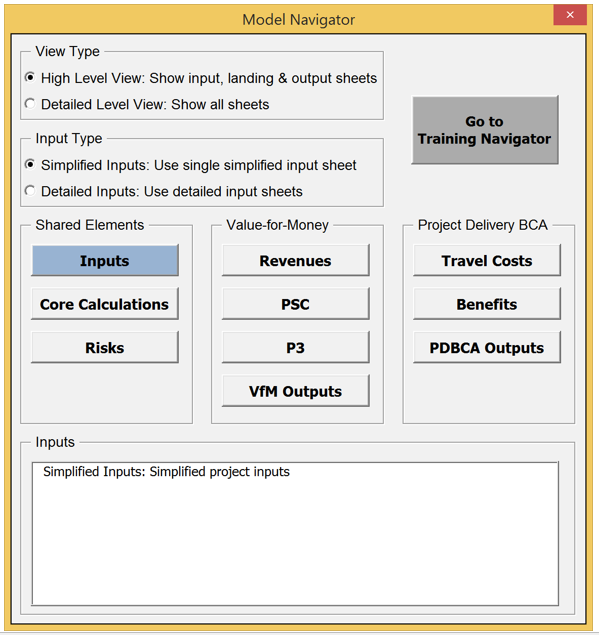
This figure shows the Navigator Panel of the Tool. It shows the simplified input for the Inputs sheet.
The Model Navigator also has two different input options: simplified inputs and more comprehensive detailed inputs. The users can choose between the simplified input and detailed input options using the radio buttons at the top left of the Navigator, just below the view type buttons.
The simplified inputs option allows the user to perform a simplified high-level analysis without having to enter all inputs used by P3-VALUE 2.2. When using the simplified inputs, the user has access to a subset of all inputs contained under the detailed input option. Specifically, the simplified inputs exclude all inputs associated with pure risks and base variability. The simplified input option uses a single input sheet, as can be seen from the Model Navigator's screenshot to the right. Under the detailed inputs option, users have access to all five detailed input sheets (see below).
The landing sheets provide an overview of each module's components (elements used as inputs to the calculations in the module, calculations carried out within the module, and a list of outputs and modules that are affected by this module's calculations) in a flow chart format. As an example, the screenshot below shows the landing sheet for the Revenues module.

This figure shows the Model Flow Diagram for the Revenues model of the tool. It shows the following
Elements Used in Module: Simplified Inputs; InpTraffic&Toll; Traffic; Time&Esc
These elements lead to Calculations in the Model: Revenues
These elements lead to Impacted Modules & Outputs: PSC VM; P3 VFM; VFM Outputs
The landing sheet can also be used to navigate the model. To access the landing sheet, click on any button in the high-level view. By double clicking on any of the sheet names listed on the landing sheet, the user will be taken to the selected sheet. This functionality works both in the high-level and detailed-level view (in the high-level view, the selected sheet will in fact be unhidden to be visible to the user).
The model also contains a toolbar that is visible in all worksheets (except on the Home worksheet). The toolbar contains the following three buttons.

The user can use the toolbar to navigate or optimize the model:
Under the simplified inputs option (see the discussion on input options above), enter values into each of the yellow-shaded cells on the Simplified Inputs sheet.
For the detailed inputs options, follow the following steps:
You can enter scenario-specific inputs into columns I, J, and K of the InpFin sheet. The selected scenario column will be highlighted in yellow while the other input columns are greyed out.
Once inputs have been entered and reviewed, click the Optimizer button, which calculates the required subsidy/availability payment required to make the project financially feasible while simultaneously optimizing the project's financing.
Use the Model Navigator to navigate to the various modules and worksheets to review the detailed calculations used for VfM and PDBCA. To be able to access the calculation sheets, the user should switch to the detailed-level view. The user may want to review some or all of the following calculation modules:
Click on the various output sheets under each of the output modules - Risks, VfM Outputs and PDBCA Outputs in the Model Navigator to review the results of the risk analysis, VfM analysis, and Project Delivery BCA.