The <File> menu, shown in Figure 2, contains items that allow the user to create, open, and save a case, export the results of a case, and exit the program.
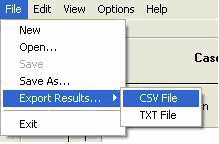
Figure 2. <File> Menu
The <Edit> menu, shown in Figure 3, allows the user to copy and paste data, delete data, and undo changes.
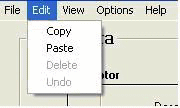
Figure 3. <Edit> Menu
The <View> menu, shown in Figure 4, allows the user to focus in <Zoom +> on either the Input Data or Results section of the RCNM's main page. To activate Zoom +, click on Zoom + and guide the spyglass + icon to either Input Data or Results and single-click.
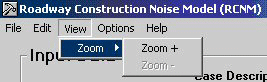
Figure 4. <View> Menu
To deactivate Zoom + and go back to the full RCNM screen, click on Zoom - and guide the spyglass - icon to the Input Data or Results section that has been maximized on the screen.
The <Options> menu, shown in Figure 5, allows the user to modify the equipment list and change the case's units of measure from feet to meters.
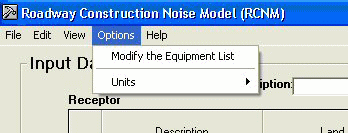
Figure 5. <Options> Menu
The <Options> menu allows the user to add new types of equipment to the equipment list. The equipment list modification dialogue box, shown in Figure 6, allows the user to specify a user-defined piece of equipment and add it. The user can specify the following data: whether the equipment is an impact device, the equipment's usage factor 1 , and the equipment's Lmax level (spec and/or actual 2 ). The user can also delete equipment that's been added by selecting it and clicking the delete button. The default equipment cannot be modified, but it may be deleted entirely from the case by selecting it and clicking the delete button. Selecting the default button restores the default equipment list (from the CA/T Project) and eliminates any user-defined equipment.
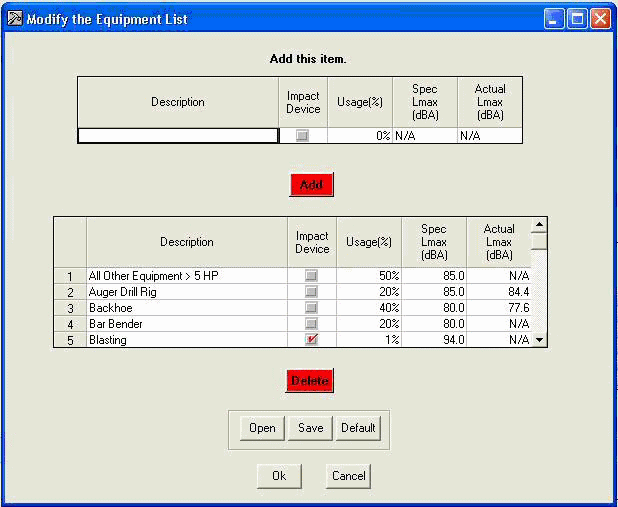
Figure 6. Equipment list modification dialogue box
Data for user-defined pieces of equipment may be saved to an equipment file ([name].equ), along with all other equipment in the current list, including default equipment. This file may be opened in other cases to incorporate these pieces of equipment.
The <Options> menu, as shown in Figure 7, also allows the user to change the case's units of measure from feet to meters or from meters to feet. The only input data affected by this tool are the Distance to Receptor values.
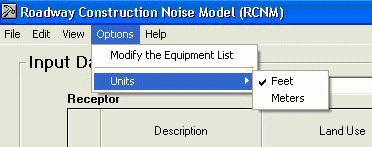
Figure 7. Units modification pull-down menu
The <Help> Menu loads for the user the RCNM User's Guide in Portable Document Format (PDF). This PDF is searchable by key word using the Adobe Acrobat Edit / Find search tool.