The user is required to input receptor data and equipment data before a case can be processed. The user is advised to type in some summary comments about the case in the Case Description dialogue box before inputting data. Also, in order to determine noise limit exceedance values, the user can input noise limit criteria.
Multiple receptors may be input for a case, but only one receptor may be processed at a time. The name of the highlighted receptor chosen for processing appears in blue type above the Equipment input dialogue box and the Noise Limits command button (see Figure 1). The user specifies the receptors for a study by entering information into the Receptors input box in the main window of the RCNM. The user is required to enter the receptor name, land use, daytime baseline L10 or Leq, evening baseline L10 or Leq, and nighttime baseline L10 or Leq. The baseline levels indicate the sound level at a receptor before any construction noise contributions. Baseline levels are only necessary if the desired noise criteria limits are based on relative increases in noise level. If the desired noise criteria limits are absolute noise levels, then the user should insert a placeholder number other than zero.
When entering information for more than one receptor, it may be desirable to copy information already entered. An entire receptor row may be highlighted and copied to another row, where copying multiple rows requires the selection of the same number of rows when pasting (this same functionality also applies to editable cells). Note: Entire rows may be selected by clicking on the row number.
Again, the RCNM will only calculate results for the receptor displayed in blue type in the Input Data portion of the main page. The results for other receptors may be displayed by selecting the desired receptor in the Receptor window; to select a receptor, click in any cell in the row. Up to 100 receptors may be included in any case. Information for receptors is saved in the case file ([name].cas).
Core equipment noise data are stored in the RCNM and are accessible by a pull-down menu in the main page, as in Figure 8.
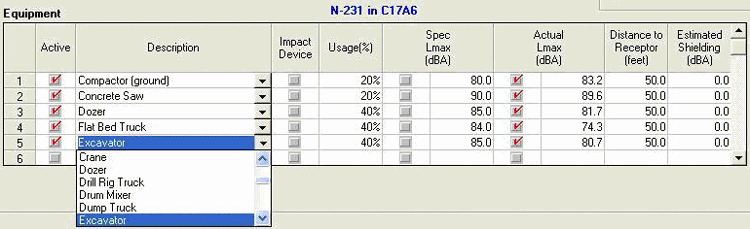
Figure 8. Equipment dialogue box, with pull-down menu shown
As discussed in Section 3.1.4, new pieces of equipment may be added to a case and saved in an equipment file ([name].equ). When the user-defined equipment file is opened through the <Options> / <Modify the Equipment List> menu, user-defined equipment will appear in the equipment pull-down menu. The user activates and inactivates chosen equipment types by ticking and unticking the "Active" checkbox. The user is required to specify:
When entering information for more than one piece of equipment, it may be desirable to copy information already entered. An entire equipment row may be highlighted and copied to another row, where copying multiple rows requires the selection of the same number of rows when pasting (this same functionality also applies to editable cells). Note: Entire rows may be selected by clicking on the row number.
The user may analyze up to 20 pieces of equipment at one time, and they may be included in any combination of different or identical equipment types.