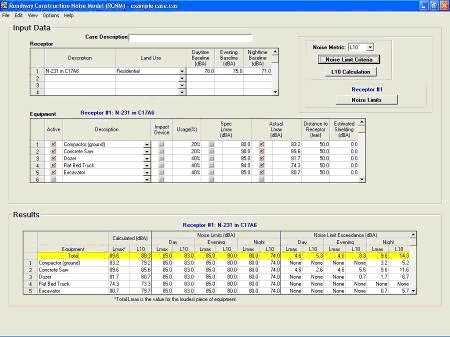Roadway Construction Noise Model User Guide
4. Results
Once the data for one receptor and up to 20 pieces of equipment have been specified in the Input Data portion of the main screen, the RCNM will automatically calculate the Results readout displayed in the bottom portion of the main screen, as in Figure 19. Any changes to the Input Data will automatically cause the RCNM to update the Results. The results for only one receptor will be displayed at a time; results for other receptors can be displayed by selecting the desired receptor in the Receptor window (click in any cell in the desired receptor row). Results for up to 100 receptors can be saved in a case. If Noise Limit Criteria information has been specified, the corresponding results (limits and exceedance values) will be updated as well.
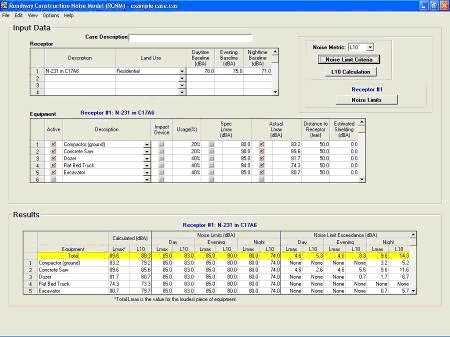
Figure 19. The RCNM main-page Results display
If there is insufficient input data for RCNM to compute a result, then a "Check Input Data" button will appear in the middle of the screen. Clicking on this button will provide the user with an indication of what additional input data are required.
The Results are presented in a read-only spreadsheet that contains the following fields, all applicable to the selected receptor:
- Equipment - the name/description of the equipment type
- Calculated Lmax - the calculated Lmax value for the equipment type. This is calculated from the "Spec" or "Actual" equipment Lmax, distance, and estimated shielding.
- Calculated Leq or L10 - the calculated Leq or L10 value (depending on what is selected in the Noise Metric pull-down menu) for the equipment type. This is calculated from the Calculated Lmax values, equipment usage factors, and selected adjustment factor.
- Day Lmax Noise Limit - the daytime Lmax noise limit for the equipment type.
- Day Leq or L10 Noise Limit - the daytime Leq or L10 noise limit for the equipment type.
- Evening Lmax Noise Limit - the evening Lmax noise limit for the equipment type.
- Evening Leq or L10 Noise Limit - the evening Leq or L10 noise limit for the equipment type.
- Night Lmax Noise Limit - the nighttime Lmax noise limit for the equipment type.
- Night Leq or L10 Noise Limit - the nighttime Leq or L10 noise limit for the equipment type.
- Day Lmax Noise Limit Exceedance - the daytime Lmax noise limit exceedance for the equipment type. If the criteria limit was not exceeded, the value is "None".
- Day Leq or L10 Noise Limit Exceedance - the daytime Leq or L10 noise limit exceedance for the equipment type. If the criteria limit was not exceeded, the value is "None".
- Evening Lmax Noise Limit Exceedance - the evening Lmax noise limit exceedance for the equipment type. If the criteria limit was not exceeded, the value is "None".
- Evening Leq or L10 Noise Limit Exceedance - the evening Leq or L10 noise limit exceedance for the equipment type. If the criteria limit was not exceeded, the value is "None".
- Night Lmax Noise Limit Exceedance - the nighttime Lmax noise limit exceedance for the equipment type. If the criteria limit was not exceeded, the value is "None".
- Night Leq or L10 Noise Limit Exceedance - the nighttime Leq or L10 noise limit exceedance for the equipment type. If the criteria limit was not exceeded, the value is "None".
The user may scroll down to view equipment results that are not visible, or the <View> / <Zoom +> menu may be used to zoom in on the Results display only (see Section 3.1.3). There is a row at the top of the Results display, highlighted in yellow, that calculates the total for all equipment combined. This row is always visible during scrolling of the Results spreadsheet. (Calculations for totals are explained in Section 5.3.)
Again, users may export a case's input information and results to a comma separated value (CSV) report file ([name].csv) by choosing the <Export Results> option from the <File> menu. The user can also save the case results to a text file (TXT), which saves the results to a space-separated text format ([name].txt). Results may be saved for a single receptor or all receptors in the case.